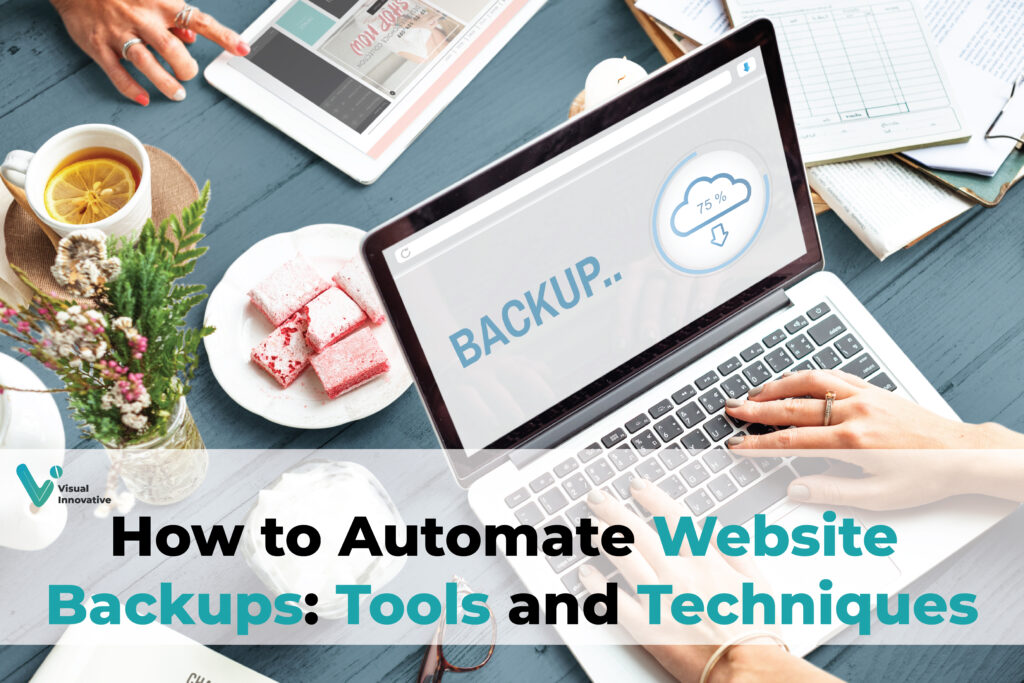Website Backups: Introduction
Website Backups Keeping a safe and dependable online presence requires regular website backups. They protect the data on your website so that you can minimize downtime and recover rapidly in the event of a cyberattack, server failure, or unintentional deletion. Making backups by hand can be laborious and prone to human mistake. For this reason, it makes sense to automate the procedure. We will look at how to automate website backups in this post, which will save you time and provide reliable data security. How to Automate Website Backups:
Why Automate Website Backups?
Compared to manual procedures, automating website backups has several benefits.
- Time Efficiency: Scheduled automated backups save time by removing the need for human intervention.
- Consistency: Even during hectic times, you will not forget to backup your website thanks to automation.
- Reduced problems: Automation eliminates the possibility of problems like incomplete databases or missing files that come with manual backups.
- Peace of Mind: You may concentrate on other elements of your website knowing that your data is regularly backed up.
For dynamic websites like e-commerce platforms, blogs that are updated frequently, and business sites that contain critical data, automated backups are extremely important.
Key Considerations Before Automating Website Backups
Prior to using tools and strategies, assess the particular requirements of your website:
- Backup Frequency: How frequently do you make site updates? Daily or even hourly backups may be necessary for frequent upgrades.
- Backup Size: Tools that can effectively manage large volumes of data are necessary for larger websites.
- Whether you keep backups locally, on the cloud, or both is up to you. For further security, think about redundancy.
- Select between incremental backups, which only include changes since the last backup, and complete backups, which include everything on your website.
Tools for Automating Website Backups
Website backups can be automated with a variety of solutions. These are a few of the most well-liked choices:
Integrated Hosting Functionalities
Numerous hosting companies include automated backup services in their packages, including Bluehost, SiteGround, and Kinsta. Easy to use, these services are frequently included in your hosting dashboard. If you choose to change hosts, it could be dangerous to rely only on hosting backups.
Plugins for Backup
For content management systems like WordPress, plugins offer a practical means of automating backups. Plugins that are popular include:
- UpdraftPlus: Provides one-click restore choices, cloud integration, and scheduled backups.
- BackupBuddy: An expensive program that creates a backup of your complete website, including the files and database.
- Jetpack Backup: Perfect for e-commerce systems, it offers real-time backups for WordPress websites.
Each plugin has unique features, so choose one that aligns with your site’s needs and budget.
Services for Cloud Backup
Your backups can be stored on third-party cloud services like Amazon Web Services (AWS), Dropbox, and Google Drive. These services frequently offer a safe and expandable storage option by integrating easily with plugins or hosting platforms.
Custom Backup Scripts
Custom scripts provide control and flexibility for more experienced users. Database dumps and file backups can be automated with programs like PowerShell on Windows or Cron jobs on Linux servers. Although technical expertise is needed, this approach is very adaptable.
Techniques for Setting Up Automated Backups
Automating backups involves configuring tools or scripts to run at scheduled intervals. Here’s how you can do it:
1. Using Backup Plugins
Plugins make automation straightforward. For example, with UpdraftPlus:
- Install and activate the plugin from your WordPress dashboard.
- Configure settings, including backup frequency and storage locations (e.g., Google Drive or Dropbox).
- Schedule backups to run daily, weekly, or monthly based on your needs.
2. Scheduling Cron Jobs
Cron jobs are automated tasks that run on a server. To set up a cron job:
- Access your server via SSH or your hosting control panel.
- Write a script to back up your database and files (e.g., using
mysqldumpfor databases). - Schedule the job using a cron command, specifying the frequency (e.g., daily at midnight).
3. Integrating with Cloud Storage
Most backup tools and scripts support cloud integration. For example:
- Link your tool or script to your preferred cloud storage service.
- Configure API keys or credentials to enable secure transfers.
- Monitor storage usage to avoid exceeding limits.
Best Practices for Automated Backups
To ensure your backups are reliable, follow these best practices:
- Test Your Backups: Regularly verify that backups are complete and functional by restoring them to a staging environment.
- Use Retention Policies: Decide how long to keep old backups to balance storage space and recovery needs.
- Encrypt Sensitive Data: Protect backups containing confidential information with encryption.
- Maintain Redundancy: Store backups in multiple locations, such as local drives and cloud storage, to safeguard against data loss.
Troubleshooting Common Backup Issues
Even with automation, backups can encounter issues. Here’s how to address common problems:
- Storage Space Limitations: Monitor your storage usage and delete old backups or upgrade your storage plan as needed.
- Corrupted Backup Files: Test backups regularly to identify and resolve file integrity issues.
- Failed Schedules: Check logs for errors and ensure your server or plugin has the necessary permissions and resources.
Conclusion
Automating website backups is a crucial step in protecting your online presence. By choosing the right tools and techniques, you can save time, ensure consistent backups, and gain peace of mind knowing your data is secure. Whether you use a plugin, cloud service, or custom script, start automating your backups today to safeguard your website against unexpected challenges. Automate you website backups with visual innovative:
FAQs
Website backup automation refers to the process of automatically creating backups of your website’s data (such as files, databases, and settings) on a regular basis, without manual intervention.
Automating website backups ensures that your data is consistently and reliably saved, reducing the risk of data loss in case of server failure, hacking, or accidental deletion. It provides peace of mind and can save time.
The frequency of backups depends on the nature of your website. For websites with frequent updates (like e-commerce sites or blogs), daily backups may be recommended. For static websites, weekly backups may suffice.
Many hosting providers, such as Bluehost, SiteGround, and HostGator, offer automatic backups as part of their hosting packages. You can check your hosting plan to see if it includes this feature.
Automated backups can be scheduled through your website’s backup plugin or hosting control panel. Most tools allow you to specify the frequency, backup destination, and type of backup (full or partial).